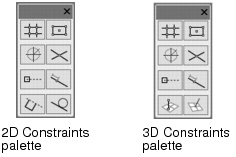The Constraints palette manages SmartCursor snapping; the on-screen feedback which displays while drawing is based on the snapping categories enabled in the Constraints palette. Different drawing tasks may require a variety of snapping combinations. A snapping category is enabled by clicking the desired tool from the Constraints palette. Each tool toggles to turn the snapping category on or off.
Snapping categories can be used individually or combined for precise drawing and snapping. For example, snap to object points and snap to the grid to find points which are both on an object and on a grid line. Snapping can also be combined with Data bar input to find a specific snap point along a defined location in the drawing area.
Snapping is available for both 2D and 3D tools; however, Smart Edge and Constrain Tangent only apply to 2D tools, and Constrain Working Plane and Constrain Perpendicular only apply to 3D tools.
The snapping parameters of most of the snapping tools are set in the SmartCursor Settings dialog box. Most of these settings are considered application settings, and apply to any file opened in Vectorworks. Certain settings are considered document settings and are saved with the file; these include grid dimensions, alternate angle extension lines, datum and smart edge offset, and distance snap settings.
|
1.
|
If the Constraints palette is not open, select Window > Palettes > Constraints.
|
The Constraints palette opens. The last two tools on the palette are different depending on whether a 2D or 3D tool is currently active.
|
2.
|
Double-click a snapping tool to open the SmartCursor Settings dialog box with specific snapping parameters for that tool. Some of the tools do not have any additional parameters.
|
The SmartCursor Settings dialog box can also be opened by selecting Tools > SmartCursor Settings. Each tab of the dialog box is described in the following sections.
|
3.
|
Enter the desired criteria, and then click OK to set.
|
Constraint palette shortcut keys can be set in the Workspace Editor; see Modifying Constraint and Mode Shortcuts.